Developers of Palworld have issued a warning about a potential game bug that could result in the deletion or corruption of player save data. To safeguard against such risks, here is a comprehensive guide on setting up an automatic server backup schedule. Additionally, it is advisable to periodically restart the dedicated server to ensure optimal performance.
Before getting started, it is recommended to manually create a full backup of your server. Refer to the FAQ section for instructions on creating a backup. Once the manual backup is generated, remember to lock it to prevent automatic backups from overwriting the file.
For the example below, we will set 2 am as the designated time for both server restart and backup. At this time, the server will gracefully shut down, perform a backup, and then initiate the restart. It’s worth noting that this timing can be adjusted to any preferred time or specific days. To assist with custom timing, you can use this calculator. By default, there is a */5 in the minute box. Ensure that you change this to 0; otherwise, starting at 4 am, the server will undergo a shutdown and backup every 5 minutes throughout the day.
Setup backup schedule
- From your server dashboard, select the Schedules tab.
- Create a new schedule with 0 in the minute box and the 2 in the Hour box. All other boxes are left *
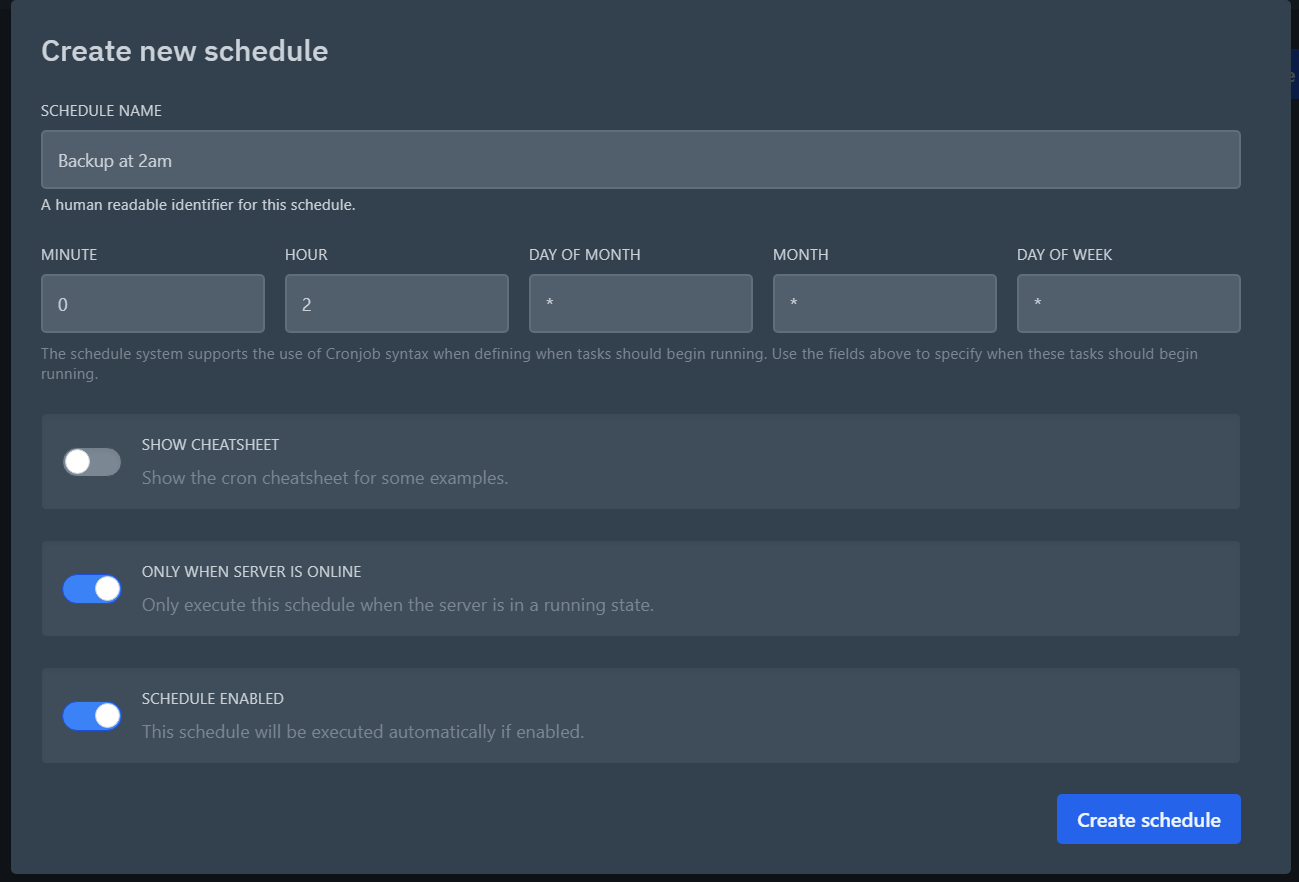
- Create a new task to power off the server
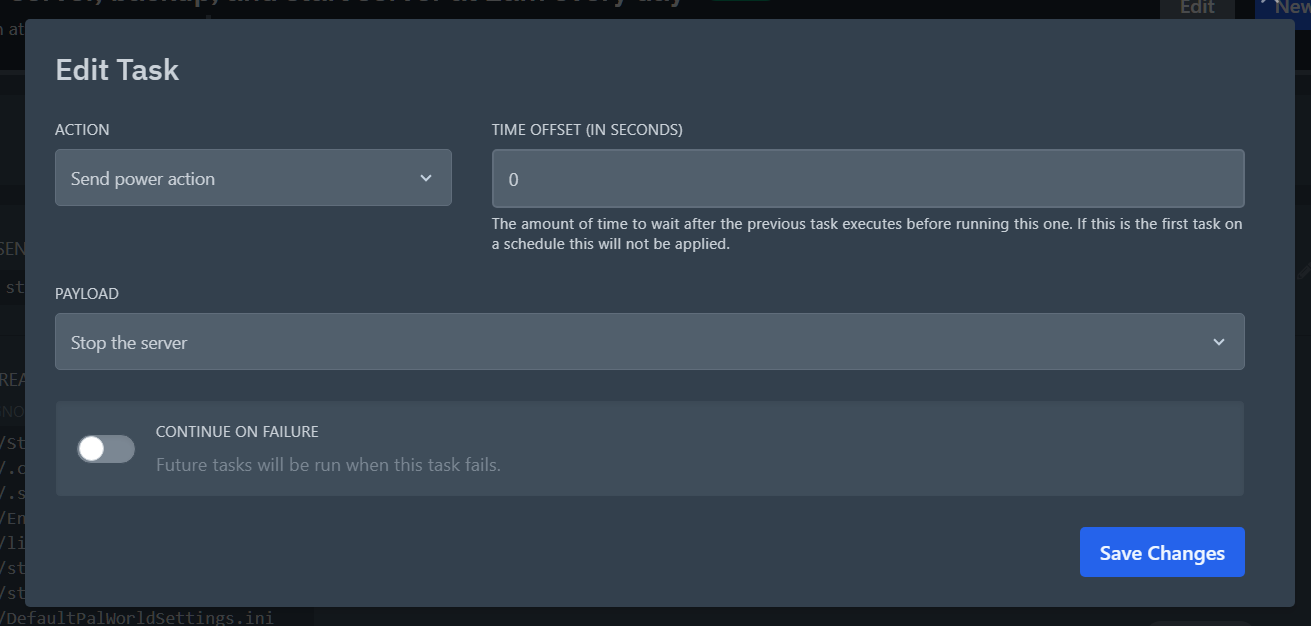
- Create a new task to create a backup with a 15 second offset
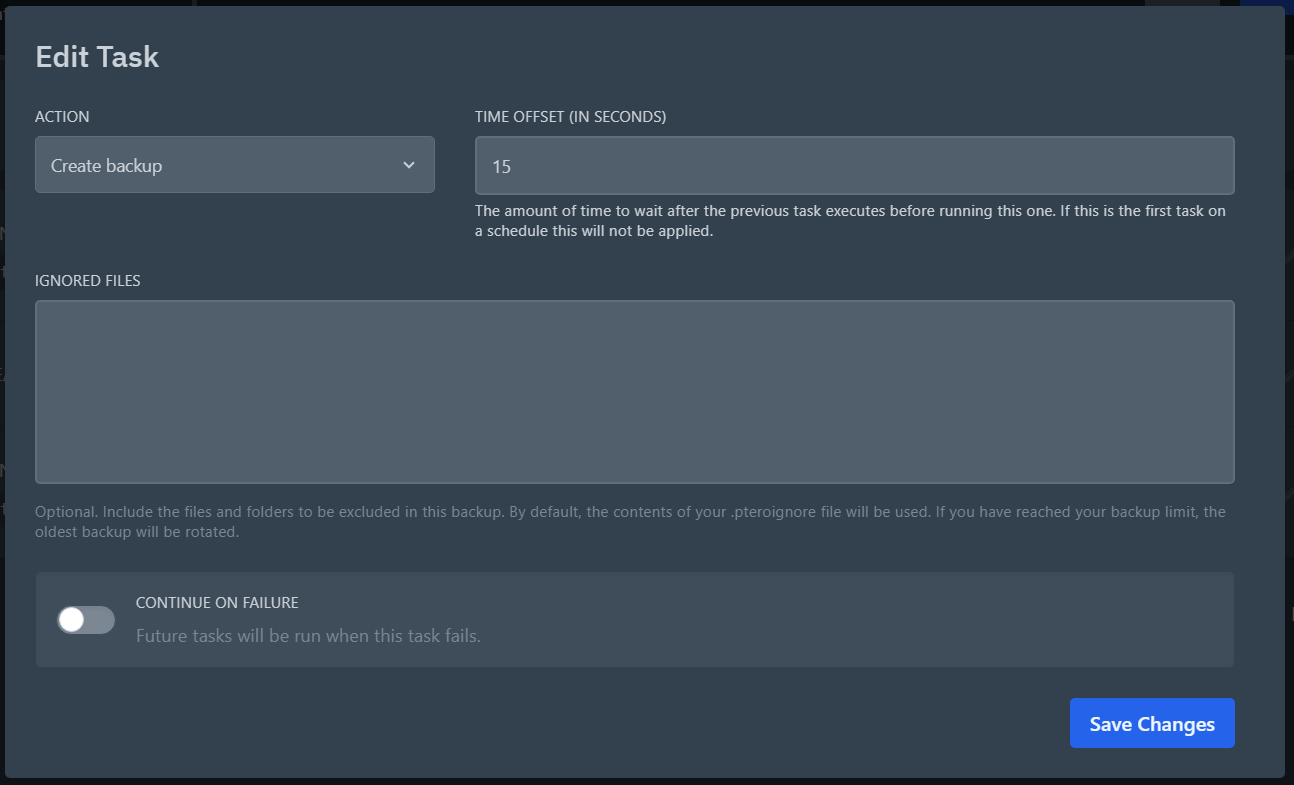
- Create a new task to power on the server with a 45 second offset
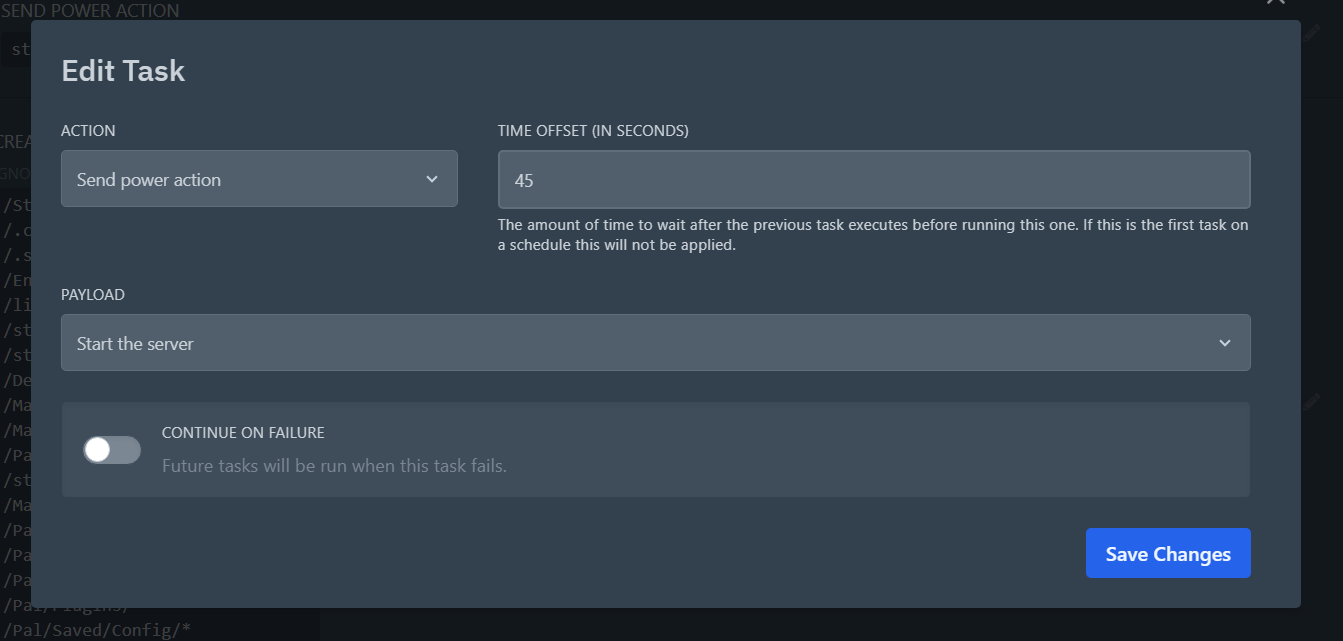
Note
You also have the option to establish a secondary schedule excluding the shutdown and startup tasks if preferred. This would allow you to create a live backup 12 hours after your previous task, resulting in two backups per day, one of which is generated while the server is offline. By default, servers come with 10 backup slots. When all 10 slots are occupied, the subsequent backup will replace the oldest one without a lock. It is advisable to conduct backups with the server offline to minimize the risk of corruption when attempting to back up a file in use. However, performing live backups is generally safe. Keep in mind your server backup limit when determining the frequency of backups.
