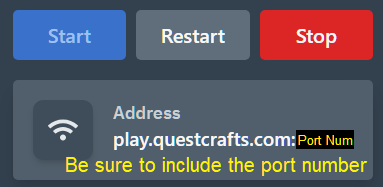What is Folia
Folia is a high-performance Minecraft server forked off the popular Paper minecraft servers. This server is optimized to take advantage of CPU multithreading. This server type may not be compatible with all popular plugins and mods, but can be quite useful if you aim to have a very high player count or plan to host game modes that naturally spread players out, such as SkyBlock or SMP. Currently our server packages are not setup to take advantage of Folia multithreading capabilities. If you would like a custom server package with extra cores, please contact [email protected] or open a Support Ticket and this can be arranged.
Quick Setup instructions
- Create a new server and then click manage or select the server from panel.questcrafts.com
- Once the Pre-installation completes, click Start to begin the installation.
- Accept the EULA and let install finish.
- Once the Install is complete, please restart the server to assure all updates are installed.
- Your server is now ready to play. Use use the address indicated in the top right of the screen.
What do I do first after setting up my server
Please visit our this guide for some of the first things to do with your server. This is where you can find info on how to setup a whitelist so only your friends can join or how to install your first mod. Or general info on how to navigate the dashboard panel.
Folia specific support can be found on the official website: papermc.io/software/folia
If you need further setup support please see the step by step installation instructions below or open a Support Ticket
Step by Step Instructions
- From the host site under servers, select “Create Server”.
- Choose an appropriate name that will let you distinguish this server from others.
- In the “Software / Games” dropdown, select Minecraft and the Select Folia under “Specification”.
- Select “Create Server” in the box with your desired server specs.
- Note credits will be deducted once you press create server with the amount equal to 1 hours worth of the total price. See FAQs for more info.
- You will be taken back to the servers page. Please select “Manage” under your newly created Folia server.
- Next, you will be redirected to your server’s dashboard where the pre-installation will have begun.
- Please wait until the server installation is finished before moving on. This process can take a few minutes to complete from the time you pressed “Create Server”.
- You will know when this is done when you see the text in the image below.
- If you have closed or refreshed the page, you may instead see, “container@pterodactyl~ Server marked as offline…”.
- Both are indications that the server has installed correctly.
- See examples below:
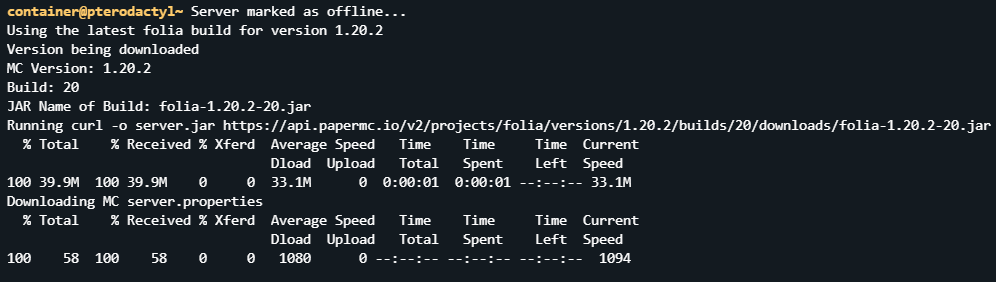

- Now that the pre-installation is complete, press “Start” on the top right to finalize the installation and load all the resources.
- You will be prompted to accept the Minecraft EULA. This must be accepted before any further installation is allowed to take place.

- After you have accepted the EULA, the server will begin building assets and preparing the world. This process can take a couple minutes.
- When the world building is complete and you see “Server marked as running…”
- If you have closed or refreshed the page, you may see “Done (NUMBERs)! For help, type “help””
- It is recommended that we stop and start the server once more to verify all updates have been downloaded. Press the Red “Stop” button in the top right corner.
- Wait for the server to save and confirm you see, “container@pterodactyl~ Server marked as offline…”
- Now press the blue “Start” button and let the server start up.
- Confirm you see “Server marked as running…” or “Done (NUMBERs)! For help, type “help”” in the console.
- Your server is now ready to join. Use the address located below the Start / Restart / Stop buttons to connect to the server. Clicking the address will copy it to your clipboard. — Be sure to include the port number. This number distinguishes your server from other servers.