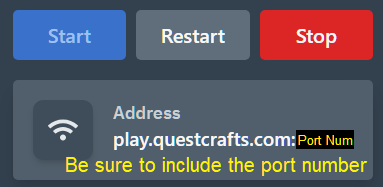What is a Nano Limbo Minecraft Server
Nano Limbo is a further reduced version of Limbo
While the full fledged Limbo server offers the ability to set a schematic building and expand upon small worlds, this can lag if the world expands or is overfilled with players. This is where Nano Limbo comes into play. With the removal of plugin support, log files, and schematic building, it has of the lowest resource requirements for a “playable” server. Nano Limbo is very high in performance and can support many players at once. It is very useful as an overflow to dump extra players, Authenticate new players, hold players during server updates, or act as a lobby/chat room. Chat can be transmitted across proxy servers and messages can be displayed via chat or boss bar.
Quick Setup instructions
- Create a new server and then click manage or select the server from panel.questcrafts.com
- Once the Pre-installation completes, click Start to begin the installation.
- Once the Install is complete, please restart the server to assure all updates are installed.
- Your server is now ready to play. Use use the address indicated in the top right of the screen.
What do I do first after setting up my server
Please visit our this guide for some of the first things to do with your server. This is where you can find info on how to setup a whitelist so only your friends can join or how to install your first mod. Or general info on how to navigate the dashboard panel.
Nano Limbo specific support can be found on the official resource page: Nano Limbo
If you need further setup support please see the step by step installation instructions below or open a Support Ticket
Step by Step Instructions
- From the host site under servers, select “Create Server”.
- Choose an appropriate name that will let you distinguish this server from others.
- In the “Software / Games” dropdown, select Minecraft and the Select Nano Limbo under “Specification”
- Select “Create Server” in the box with your desired server specs.
- Note credits will be deducted once you press create server with the amount equal to 1 hours worth of the total price. See FAQs for more info.
- You will be taken back to the servers page. Please select “Manage” under your newly created Nano Limbo server.
- Next, you will be redirected to your server’s dashboard where the pre-installation will have begun.
- Please wait until the server installation is finished before moving on. This process usually takes around a minute to complete from the time you pressed “Create Server”.
- You will know when this is done when you see that 100% has transferred and 100% has been received.
- If you have closed or refreshed the page, you may instead see, “container@pterodactyl~ Server marked as offline…”
- Both are indications that the server has installed correctly.
- See examples below:

- Now that the pre-installation is complete, press “Start” on the top right to finalize the installation and load all the resources.
- When the world building is complete and you see “Server marked as running…”
- It is recommended that we stop and start the server once more to verify all updates have been downloaded. Press the Red “Stop” button in the top right corner.
- Wait for the server to save and confirm you see, “container@pterodactyl~ Server marked as offline…”
- Now press the blue “Start” button and let the server start up. Confirm you see “Server marked as running…”
- Your server is now ready to join. Use the address located below the Start / Restart / Stop buttons to connect to the server. Clicking the address will copy it to your clipboard. — Be sure to include the port number. This number distinguishes your server from other servers.